How to download AutoCAD 2018 - educational version
The educational versions of AutoCAD are fully functional for both students and teachers. To download AutoCAD students version, the following steps should be followed:
1. Access the AutoDesk page.
Enter your account or create a new one.
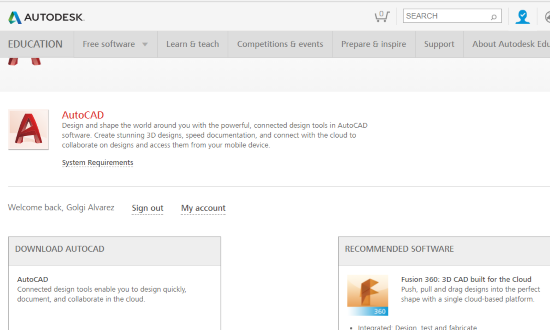
The educational version download link must be chosen:
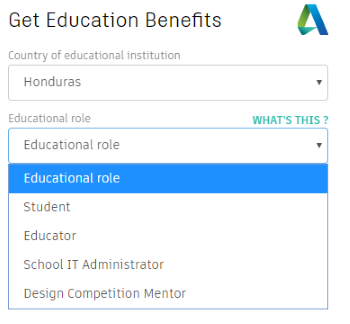
In this case, I am selecting the license I require for personal use.
The version that is required to download is selected.
In my case I am indicating AutoCAD 2018, for Windows 64 bits, in English language.
Then it is necessary to accept the terms of service and the system will notify you that the download is ready.

2 Download AutoCAD
Once the download is launched, a small file will be downloaded, in my case called
AutoCAD_2018_English_Win_32_64bit_Trial_en-us_Setup_webinstall.exe.

When you activate the executable, there will be a screen downloading the program, so you have to wait a few minutes. It is suggested that you use a Wifi connection because it is 4 GB. At the end, the button to install will appear activated.

By mail you will receive a confirmation of the license, where you are told that you can install it on two computers, with a useful time of 3 years.
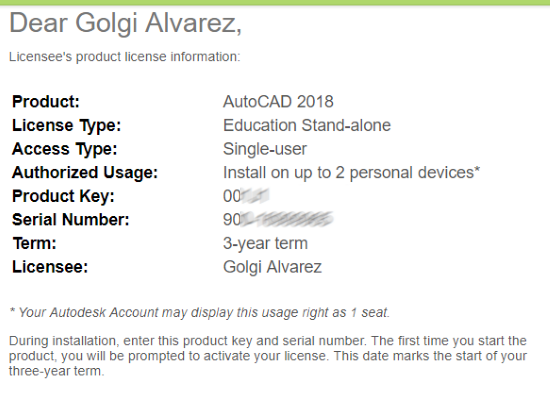
3 Requirements of AutoCAD 2018
The requirements for AutoCAD 2018 are the ones in the following table:
| System requirements for AutoCAD 2018 | |
|---|---|
| Operating System |
|
| Type of CPU | 32-bit: 1 gigahertz (GHz) or higher 32-bit (x86) processor 64-bit: 1 gigahertz (GHz) or higher 64-bit (x64) processor |
| Conference proceedings | 32-bit: 2 GB (4 GB recommended) 64-bit: 4 GB (8 GB recommended) |
| Screen resolution | Conventional monitors: 1360 x 768 (1920 x 1080 recommended) with True ColorHigh resolution monitors and 4K:Resolutions up to 3840 x 2160 supported by Windows 10, 64 bits with video card memory capacity. |
| Video Card | 1360 x 768 capable monitor adapter with True Color and DirecctX 9 capabilities. DirectX 11 support is recommended. |
| Disk Space | Installation 4.0 GB |
| Navigator | Windows Internet Explorer® 11 or higher |
| Red | Deployment through the Deployment Wizard.
The license server and all workstations that will run applications dependent on network licenses must execute the TCP / IP protocol. Or, Microsoft® or Novell TCP / IP protocol stacks are acceptable. The main login in the workstations can be Netware or Windows. In addition to the operating systems supported for the application, the license server will run in the editions of Windows Server® 2012, Windows Server 2012 R2 and Windows 2008 R2 Server. Citrix® XenApp ™ 7.6, Citrix® XenDesktop ™ 7.6. |
| Device | Windows compatible mouse |
| Digitalization table | Compatibility with WINTAB |
| Device (DVD) | Download or installation with DVD |
| ToolClips Media Player | Adobe Flash Player v10 or higher |
| .NET Framework | .NET Framework Version 4.6 |







Autodesk 2018
how to download designs
Well, it can be downloaded and installed but they don't send you the educational license and you only have the 30 days trial option.
Some other step is required for the educational license. Thank you.