Insert map in Excel - get geographic coordinates - UTM coordinates
Map.XL is an application that allows you to insert a map inside Excel and get coordinates directly from the map. You can also display a list of latitudes and longitudes on the map.
How to insert the map in Excel
Once the Program is installed, it is added as an additional tab called “Map”, with the functionalities of Map.XL.

Before inserting the map you have to configure the background map, this is done in the “Map provider” icon. It is possible to configure background using both maps, as an image or hybrid from services:
- Google Earth / Maps
- Bing Maps
- Open Street Maps
- ArcGIS
- Yahoo
- Ovi
- Yandex
The map appears anchored to the right, but it can be dragged so that it is floating, or at the bottom / top of the Excel table.
This video summarizes how the whole process explained in this article is done, worked on the vertices of a plot using Bing Maps as a background.
[ulp id='hIYBDKfRL58ddv8F']
How to obtain coordinates from Excel
This is done with the “Get coord” icon. The procedure is basically:
- Press “Get Coord,
- Click on the map,
- Click on the Excel cell
- Paste, using “Ctrl + V”, or the right mouse button and selecting Paste.

How to make a list of Coordinates
The template shown in the example video, is built by Geofumadas, and it allows you to paste the coordinates according to an identifier, so that later you will be conformed into a latitude and longitude table.

MapXL is free, and you can download it from this link. You will also download the Excel table used in the example.
Send the coordinates to the map.
This is done with the “Ad markers” icon, having the area of the table of interest selected. Then a form appears to indicate which field is the latitude, which is the Longitude, the detail of the coordinate and the symbology of the map. To remove them you just have to do “Remove Markers”.

Download here Map.XL, including the Excel template.
[ulp id='hIYBDKfRL58ddv8F']
This video shows the process explained in this article, using as example the signaling of the tour on a volcano, using Open Street Maps as background.
See UTM coordinates on the map from Excel:







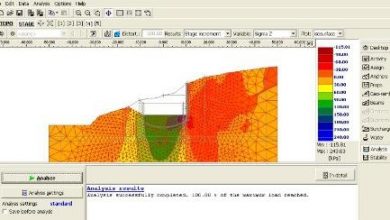
Is there a way to Search by Name or Address ??
Yes, it should work normal.
Hello, does it work correctly for Excel Office 365? I can not see the Map tab after installing it.
Thank you
Excuse. We had not noticed.
regards
Hello, the link to download map.xl is still not activated.
IS the red link.
Here you can download the software
https://gisxl.com/Item.aspx?File=MapXL_1.zip&Version=Map.XL%201.0
Hello sir good morning.
I downloaded the template but there is no link for the software itself.
Please can u help.
Regards
It seems than in other languas differente than the original (Spanish), the link and form to download is visible.
Go to the footer flag links and select the spanish.
So, you will see the form and links.
The same article in your language is
https://www.geofumadas.com/map-xl-insertar-mapa-en-excel-y-obtener-coordenadas/
Regards.
How can i download the program map.xl with excel template