Google Earth; Visual support for cartographers
Google Earth, beyond being an instrument of entertainment for the general public, has also become a visual support for cartography, both to show results and to check that the work that is being done is consistent; not to say as a pedagogical tool for geography or geodesy classes.
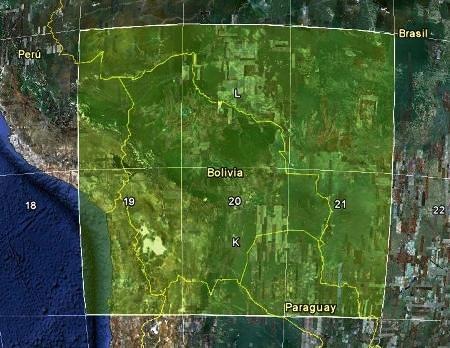
In this case I am going to help Manifold GIS to build the quadrants and Google Earth to check the results, taking advantage of an exercise that we developed together with Cristian Mejía, a surveyor from Sucre with whose help the experience was carried out. In principle, we need to define an area on which we will work, in the case of Bolivia, it is between zones 19, 20 and 21; and latitudes 8 and 24 degrees, in the southern hemisphere. All of this can be pulled from Google Earth with simple inspection, Changing the option to see it in UTM to visualize the zones and in geographic to see the latitudes and longitudes.
1. The quadrant of the three areas of interest.
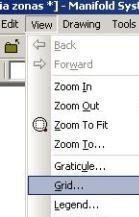
In Manifold it is done with View> grid
Then we indicate that we expect a quadrant that goes from longitude -54 to -72, they are negative because they are in the western hemisphere. And the latitude we select between -8 and -24, they are still negative for being below the equator.
We also indicate how we want to divide it; The full dimension is 18 (3 6 spindles) in longitude and 16 (2 times 8 degrees) in latitude. We indicate that you believe us tiles instead of simple lines. And there we have the three zones, as it is above in Google Earth,. To test it, we right click on the layer and export to kml, making the visual aspect so logical that in a geodesy laboratory 20 years ago it was difficult to understand.
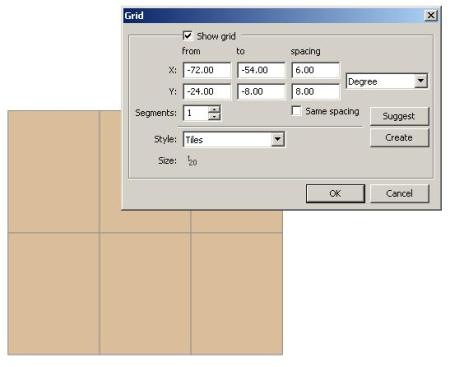
2. Maps 1: 250,000
For example, we are going to work zone 20 in the same way. In this case, the 1: 250,000 sheets have a dimension of 1.5 x 1 degree, equivalent to dividing the entire zone into a 16 x 4 matrix tiles.

We indicate that now we only want the grid that is between the lengths 60 and 66, and  The latitude of 8 to 24; Implying that the 6 grades will be divided into 1.5 segments and the latitudes in 1 grade segments.
The latitude of 8 to 24; Implying that the 6 grades will be divided into 1.5 segments and the latitudes in 1 grade segments.
Done: to check, right click and export to kml. In lat / long view you can check if the lines match the Google Earth grid.
To add the centroids, all the tiles are selected, and a geo-processing function is applied, as seen in the following graphic. It is not necessary to make another layer, since Manifold supports different types of object in it, if you want to send to another, you should not even select them because they are created with selection activated so that only Cut / paste.
3. Maps 1: 100,000
In this case, nothing changes more than the spacing, the 1.5 degrees are divided into three segments, so they remain 0.50 x 0.50.
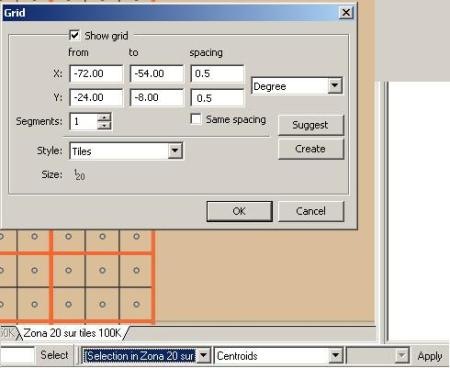
4. 1 maps: 50,000
It goes without saying that the next layer is divided into segments of 0.25 x 0.166667, since we are dividing it into a 2 x 3 matrix, as seen in the final result. The layers are shown on the right, inside a folder and below them inside a map, such as As we explain one day.

And this is how it would be in Google Earth, we could do it all at once, with the whole area, however it is not convenient because we are going to need to transform them to UTM and this is done with layers separated by area.

It's funny that the Manifold .map file that contains all the layers, just measures 85 kb and Google Earth 59 kb.
Here you can download the file in Format .map for Manifold GIS and .kmz for Google Earth.
Ultimately, doing this without Google Earth would have required much more time of abstract checking and doubt of a probable error. Google images They will not be so accurate, But as a pedagogical tool can be very useful, to the degree that its versatility has taken the conventional spheres to little less than office ornaments.







Do they have vacancies for cartographers?
I think what you are looking to do with PlexEarth, give it a look, it sure solves you and runs on AutoCAD
I would like to import an image of google earth to the autocad since in autocad I have the level curves of a terrain but I want to delimit with the image of G. earth but noc to what extent the grid gives me the image in order to scale it I do not know if can you help me
Hello Fernando.
The latest version of Google Earth the losses of this link:
http://www.google.com/intl/es/earth/download/ge/agree.html
Another option is from Google Earth, go to the “help, check for updates” option, that checks if there is a new version compared to the one you already have and downloads a new one if you so decide.
I suppose if Manifold does that, ArcGIS should be able to. Although I've never done it with ESRI software.
Agent g !, I have already installed a version of google eart 6.5, in which page you can download the update?
It is also necessary to only use manifold to export each layer or image and use it, could work in other software such as Arcgis?
Negative, I do not think there's a course of that over there.
You will have to go to trial and error.
Perfect thanks, you could recommend a tutorial to be able to do this ie a grid in square meters
Thank you
Clear. For this you have to have the drawing with UTM projection, then the grid panel will appear in the option to generate a grid in meters.
You're right my fault I was doing wrong thank you very much.
There is way I can do it in exact measurements ie 100 square meters for example ie a grid or graticle of 100 square meters.
Thank you
I have uploaded the example files so that they can be downloaded.
@Paul:
That's right, create a new drawing and display it by double clicking on it.
Then you proceed to the grid.
@Ariel:
Test to see the difference using:
View / grid
and then
View / graticle
One of you should work well.
Hi, how are you doing, but in my case, it does not work correctly? Maybe it's because the list where it says DEGREE, after pressing the grid does not work; It leaves by default to insert and is not the DEGREE option that can be? Thank you
Thank you very much for your prompt response, another doubt before doing the grid would have to create a Drawing and work on this? Or there is another way.
Thank you
In Google Earth, you pass the mouse pointer over the screen and the latitude and longitude are shown below. If you do not see it, it is that it is deactivated, it is activated by doing “view / status bar”
Good as is the longitude and latitude in the earth, in this example I get other values not if I am using Google Earth well.
Thanks and excuse if the question is average basic recein comin with this
It is purchased, the Personal version walks for $ 245.
https://www.manifoldsoftwarelimited.com/online/store.aspx
Good is what I was looking for but where did I download or get the GIS Manifold?
Thank you
To the order.
greetings! thank you very much for the help, now I can have a cartographic system from google earth until soon, with more questions.