AutoCAD-AutoDeskMicrostation-Bentley
How to change the size and angle of several texts in Microstation and AutoCAD
1 With AutoCAD
- The text to be modified is selected
- Activate the property bar (modify / properties) or with the text command mo
- Text size is written in heigh
- The angle is written in Rotation ... and voila.
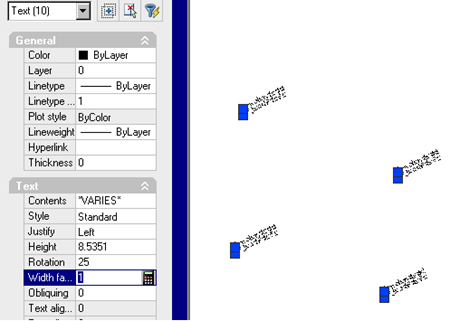
2 With Microstation
To do it with Microstation XM is almost like doing it with AutoCAD in the previous procedure.
To do this with Microstation V8 you can not do it with the properties panel, because it is not as functional as the AutoCAD but it can be done using a Visual Basic application that comes with Microstation called TransformText.mvba, following the following procedure (Translated into Spanish Askinga):
- Utilities / macro / project Manager / load project
- We search in the browser Program Files / Bentley / workspace / system / vba / examples / textExamples.mvba
- After loading it, select it in the option TransformText, and then Run.
Then in the dialog box you can choose the scale (relation to what the texts currently have) for example, if you want double the size we write 2, if you want half the size write 0.5. You can also choose the angle, this is an angle from the east counterclockwise.




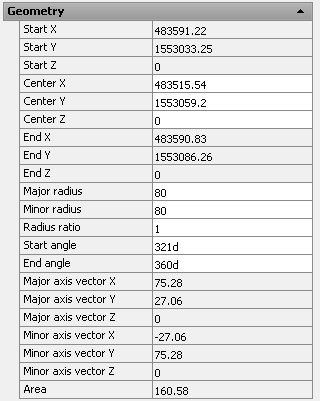



It is not very clear to me,
but if you want to move texts from one layer to another, nothing happens, they will not be rotated unless you change that property.
You select the texts, and you change the layer.
I have AutoCAD 2019 and I have a text to 90 ° to which I changed its height. Place it with a layer
On another layer I have other texts to 0 ° but I just wanted to transform them to the first layer without being rotated.
How can I do it?