8.5 Microstation Issues in Windows 7
Those who hope to use Microstation 8.5 today must resort to Windows XP on virtual machines due to incompatibilities with Windows 7, much worse on 64 bits. They mention the Problem with text editor, which I already talked about before how to solve it and they also refer to the image manager and the ODBC connection. Let's see how these issues are resolved.
Problem with Raster Manager.
It is not a matter of discussion why people continue to use this version 10 years later. The truth is that Microstation V8 from 2004 was all innovation. People loved this version for the potential after suffering over the years with a dgn that was still 16-bit. Now I could read and edit the AutoCAD 2006 dwg / dxf file natively, integrated historical saving, left aside the painful MDL language, adopted Visual Basic for Applications (VBA) and of course exploited the potential of dgn v8 that already It was not limited to 64 levels or quantity of objects.
Despite the above, the development of the tool was still on Clipper, with a limited graphical interface in the handling of transparencies and in the interaction of the cursor, it made a kind of refresh in the form of an image that returned the object in black tone. But outside of these things, having its own environment that was not proportional to the RAM memory of the computer, impressively could handle large amounts of data efficiently.
Bentley promised to release a "truly windows" version, promising not to damage the potential. It was thus that in 2006 the XM series appeared, although in a strange way people wondered why they advertised it with a message of "not being the latest, and that we should expect something else". It was not until a couple of years later that V8i appeared, which brought everything that Bentley now exploits under the concept of digital twin.
Of course that version is obsolete with what can now be done with Bentley Map or any version of Microstation V8i. But if someone built on VBA for that version, it won't be easily changed if the program meets your basic needs; much less if the development was on a vertical as in the case of Microstation Geographics, ProjectWise, Geoweb Publisher, or if it exploited functionalities of the dgn of that date as the historical one.
Blah, blah, blah… story. Let's see how to solve the problem:
Returning to the issue of the Raster Manager problem. Everything is in the change in Microstation's cache management, which was defined in different variables, including MS_RASTER_CFILE_FOLDER.
For XM Bentley integrates a different handling, and of course the change of folder locations that comes after Windows XP makes it impossible to reach the cache ... much more with 64 bits where the rights are more complex in certain folders. But the functionality exists because it does not happen with primitive files like jpg, it only happens with compressed files, like .ecw .hmr or .tiff.
The easiest way to resolve the issue is by copying the file Hrfecwfile.dll, which is what solved this in the first tests we did of Microstation XM.
So, what is required is to search the Microstation XM Internet, install it, and search for this file. Then it is replaced in the location where the common files are:
C: \ Program Files (x86) \ Common Files \ Bentley Shared \ RasterFileFormats \ ECW \ hrfecwfile.dll
With this, they can be called attach, but dragging and dropping hangs. To solve this, you have to disable the visual themes in the desktop composition.
Problem with the Microsoft Access ODBC driver in 64 bits
In the case of users of Microstation Geographics, it was very robust to connect to a database through an Oracle Driver, Microsoft Access via ODBC. Although Geographics is obsolete with respect to Bentley Map, it is still used by many projects, to the extent that it is not strange to see even Be Inspired developments using these features.
The problem for those who do not usually read, is that in Windows 7 on 64 bits can not make an ODBC connection to Access or Excel.
If we access the ODBC connection in a traditional way:
Start / Control Panel / Administrative Tools / System and Security / Administrative Tools / ODBC Data Sources

You can see that only drivers for SQL Server can be added. But this is because the first alternative is to run this from 32 bits, so the administrator permissions are not enabled in the Odbcad32.exe file at the address
C: \ Windows \ System32
In theory you could activate the properties on the right button and modify the execution rights as an administrator, but in some cases could not allow it, so that,
What we do is look for the same command but under the 64 bits environment, in the path:
C: \ Windows \ SysWOW64
Here we look for the command Odbcad32.exe. And indeed, when we execute the command we see all the options we expect.



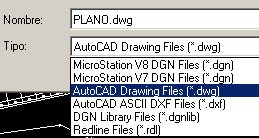



Three options:
-You are running Microstation (not geographics)
- The .ucf file is misconfigured
"Geographics is badly installed. You should reinstall it.
I have a strange problem, that when I run the geografic program, the project option does not appear in the main menu, so I can load the wizard, but I do not realize .. I want some suggestions based on that problem
Well yes that is a very particular problem, sure of the installation of windows.
I already probe it by untying it and returning from zero and nothing
It's strange.
It seems that this machine has something strange in particular. As if the odbc application was damaged or not compatible.
Maybe it would be good to uninstall and reinstall Microstation and Geographics, the connection drivers might not have been installed completely.
And all the indications of the address q gave me already and I already installed on other computers not to say in many, but in this other one gives me that message: Unsuccessful CONNECT statement and then it throws me: New user connect failed
Review this article
http://www.geofumadas.com/geographics-instalar-un-proyecto-local/
It seems to me that what you should change is the msgeo.ucf file, which is pointing to a database connection from another project.
If what you want is a local project, it should be something like
MS_GEODBTYPE = ODBC
MS_GEOPROJDIR = C: /
MS_GEOPROJNAME = local_project
MS_GEODBCONNECT = 1
MS_GEOINITCMD = PROJECT OPEN
MS_GEODBLOGIN = local_project
I do not know what to do,
I do not understand tell me a little short or more specific please
The message pulls it open and I try to do the wizard for the local project and it throws me the same message
Then you have to go to the ucf file and delete the project connection variable you have.
It's in workspace / users
The message sends it after I open the geographics, and I want to do the local project wizard and resend the same message
When do you send the message?
Are you using Microstation or Geographics?
My problem is that I throw a msg that says: Unsuccessful CONNECT statement
Guao that well, although I can not prove because my machine with windows7 whistle like Spain on Sunday.
but I'll try it on another machine, now it would have to do with windows8 how about ...